A common issue when reviewing a proposed development is what wildlife and habitat may be impacted. Developments include any development, whether housing or business development, recreational amenities, utilities, or any other human development on the landscape. We have leveraged a mapping tool from the Routt Recreation and Conservation Roundtable, titled the “Decision Support Tool”, to enable interested parties to appraise what wildlife species and their habitat may be impacted by any proposed development.
Detailed instructions of the two maps supported by the Decision Support Tool (Basic and Advanced) may be found on the RRCR website here.
Our experience is that the Advanced Map offers the features needed in most cases to identify species potentially impacted from the development, and our instructions will focus on that map. To access the map, click on the image below.
ROUTT COUNTY ADVANCED DATA MAP
CLICK ON IMAGE TO ENTER MAP
- Adjust Species, Management, and Landscape Layers in upper left.
Species= Tier 1 and Tier 2 species, and CPW Avoidance Layers.
Management= Public Lands by entity, Wilderness, Roadless Areas, and Recreational Opportunity Spectrum designations
Landscape= Existing Trails, Existing Trail and Road Disturbance, Wetlands, Ski Areas, and Camping Areas.
Adjusting Map Location and Zoom Level: After opening map, you can adjust the location you wish to analyze by dragging the desired location to the center of the screen. You can adjust the zoom level by clicking the + (plus) and/or - (minus) zoom control in the upper left hand corner. You can re-adjust the center location and anytime by dragging, and you can adjust the zoom level at any time as well. If you get lost, you can return to the original screen and zoom level by clicking the Home button immediately below the zoom level controls.
Adjusting the Species Layers: To superimpose species layers over the map, the Species check box must be enabled by clicking on it, and any checkboxes in the hierarchy down to the layers of interest must be checked as well. This allows the user to set up layers for a few species of interest, and then to turn that entire species map on or off by simply clicking the relevant checkbox. In fact, all selected species data can be turned on or off by enabling the highest level Species checkbox. When you first use the map, all species data, including any level of hierarchy, is set to off. The exception is that CPW Avoidance Layers have the lowest levels enabled below the individual species level. The next level of hierarchy can be viewed (or collapsed) by clicking on the arrow immediately to the left of the checkbox.
As an example, to look at Mule Deer habitat: Enable Species Data, then CPW Avoidance Layers, then Mule Deer. The nine categorized mule deer habitats are then displayed. We recommend deselecting some of those different habitats to focus not the habitats of interest to make the displayed data clear. For example, deselecting all but Winter Range and Severe Winter Range will display mule deer winter range on the map. The image below shows the boxes to be checked to view this combination of mule deer winter range:
Adjusting Management Layers: Here you can select various public land management options, similarly to how species data is selected. To superimpose management layers over the map, the Management check box must be enabled by clicking on it, and the desired public land management options must be checked as well. For example, the image below shows Routt National Forest and Roadless Areas being selected:
Adjusting Landscape Layers: Here you can select various landscape options, similarly to how species and management data is selected. To superimpose landscape layers over the map, the Management check box must be enabled by clicking on it, and the desired landscape options must be checked as well. For example, the image below shows Trails and Campsites being selected:
How to Display Species, Management, and Landscape data all together: This is straightforward. Merely enable the Species Data, Management, and/or Landscape checkboxes at the highest level after having entered the detailed data choices already. Or, if you desire to see just two of the three types of data, just click the desired two boxes. You will see from the examples above that only one of the highest levels (Species Data, Management, or Landscape) was enabled, so just that data was displayed. Here is an example where all three examples from above are combined onto a single map. Note that the highest level checkboxes are all enabled:
EXAMPLE: Combination Map showing all layers of the previous three examples combined